
It took a while to get here, but Windows Phone 8 is finally here.
This time though, Microsoft has a Nokia and a couple more OEMs backing them up, and there’s even a couple midrange options launching alongside huge flagship phones.
The Windows Phone UI has always been one of it’s strong points, and while there are very minor changes on the surface, there’s a lot more changes under the hood. There’s now support for multiple cores, more screen resolutions, better Skydrive integration, DirectX graphics, Bluetooth file transfer, USB storage, improved Xbox Live support, and even some new Windows 8 and Xbox 360 cloud services.
Launched right alongside Windows 8, Microsoft is really pushing a new consistent, cross-device ecosystem which should mean more apps, coming along faster. Does this all mean that Windows Phone has finally caught up with iOS and Android though? Read on to find out.
Lets start with the most fun part, shall we?
The User Interface:-
Windows Phone 8 is so different from Windows Phone 7 that apparently Microsoft couldn’t even get it to run on older generation devices. If you look at the homescreen though, you’ll see the same Start Screen with animated live tiles, and a scrollable app list to the side.
Only this time, the Live Tiles are in different sizes.
Nonetheless, most of the apps are pretty much the same as before, and for anyone coming from WP7.5, Microsoft’s new mobile OS might seem a little underwhelming. Well, who better to explain what’s new than Microsft’s own Joe Belfiore:
So yes, there’s a lot of new additions, like the ones we listed above. The big new feature of Windows Phone 8 though, is that it shares code with the Windows 8, Microsoft’s desktop OS. As such, we might see the unified cross-platform development bringing in more high quality apps. There’s also a lot more power under the hood, with DirectX graphics which might mean some very intense games coming along to the platform.
But I digress. The UI works in the same way as WP7, where a quick tap on the screenlock/power key turns the display on, with the lockscreen showing you a wallpaper with time and date information, along with calendar events or notifications for any missed calls, new messages or emails. Pressing the volume keys on the side bring up the onscreen volume indicator and music controls at the top of the screen. The network and battery status indicators are hidden by default (except for the clock) but you can swipe down or tap the top of the screen to show them temporarily.
It would have been nice to have had a couple customizable shortcuts here, but eh this is what you have to work with.
All Windows Phones are also required to have a hardware dedicated camera key, which you will also see at the side, and can be used to launch the camera app from any screen, even if the phone is locked.
The lockscreen also has a new “Live Apps” feature which allows it to be updated by an app that supports the feature. For example, you can set Facebook as a Live App, which updates your lockscreen with Facebook Photos. Or you can choose a sports app to update your lockscreen with the latest football score, etc. Unfortunately there arnt too many apps that support it right now.
And ofcourse, swiping the lockscreen up reveals the Windows Phone “Modern User Interface” with its Live Tiles organised in a vertical grid in an order of your choosing. You can “pin” almost anything to this “Start Screen” by just selecting the “pin to Start” option wherever you see it.
Windows Phone 8 does introduce new resizable live tiles too, which is a feature that will also come down to windows phone 7 devices in the WP7.8 update.
You can tap and hold on a live tile to see the resize option. You can then choose between a quarter size, normal size or double size, or just unpin the tile. The information you see displayed on the live tile changes depending on the size you’ve chosen for it. For example, if you choose the smallest tile size, you’ll just have a static icon, but you get a lot more info with the larger sizes.
The Live Tiles can display some very useful info, such as the Calendar tile which shows you any pending calendar entries, or the phone tile which shows missed calls, or the Marketplace app that shows how many updates are available, or the Pictures tile which shows you a slideshow of all your pictures, or the email tile which shows how many unread emails you have, etc. Third party apps also support the feature, and it’s nice to have all that info available at a glance, sort of like homescreen widgets.
Apart from that, the start screen looks exactly the same. You can fit a lot more apps thanks to the sizes, and just like with WP7, you can’t set a wallpaper, instead you are only able to set a dark or light background. You can also choose a color for the live tiles, which becomes the base color for all the system apps on the phone.
Windows Phone 8 also has multitasking, just like Windows Phone 7.5, but there are some minor improvements. It’s not true multitasking like Symbian, but instead it’s now more like iOS where apps that arnt in the foreground are suspended. Like iOS, if an app needs to run in the background, like a Navigation app, music player or just IM apps like WhatsApp, they can. The OS can also take over and carry out a task for an app. There’s also “Fast Resume” which is a feature not many apps have made use of yet, apart from Facebook. With Fast Resume, Apps that are in the multitasking list that are started from the Start Screen, will resume instead of starting over again (which was a major annoyance in WP7).
The multitasking interface looks exactly the same as it did in WP7, where you have to hold the back button to see thumbnails of apps that are running in the background, arranged chronologically from left to right
You then horizontally scroll the list to select an app, and tap it to bring it into the foreground. Unfortunately, only your last 8 used apps are shown in the multitasking view, and any apps used before are dropped off the list. You also can’t close any apps from the multitasking view. Instead you need to bring it to the foreground and press the back key, which can be a little frustrating.
Moving on, if you head on over to the settings menu, you’ll see two main options. “System” and “Applications” where System includes most settings like wifi, Bluetooth, color theme, sounds, accounts, brightness, etc and the Applications setting lets you configure each app that you have. The theme colors have gone from just 10 in Windows Phone 7, to 20 colors choices now.
It’s also worth noting that Windows Phone 8 also has Microsoft’s TellMe so that you can navigate around the phone by voice only. You can dictate a command, and the phone will read out a reply. It’s not quite the virtual assistant that Siri is on iOS though, nor is it as fully featured as Google Voice Search on Android.
Apart from all that there’s one new aspect to the UI in Windows Phone 8 called “Kids Corner” where you can select certain apps and content that your children can use on your passport protected smartphone, just by side swiping to the left at the lockscreen.
Without the password, no one can get into your phone and mess with your settings, etc. a feature I think my sister would love on her phone, considering she has two kids who love playing Angry Birds. I’d imagine this feature could also be useful if you’d want access to a couple apps right from the lockscreen.
Also worth mentioning is that you can finally set your songs as ringtones, but if you place them in ringtones folder of the phone memory. There’s no file manager pre-installed though, so you’ll have to hook it up to a computer to do that.
The People Hub and Me tile:-
If you’ve played around with the people hub on Windows Phone 7, you’ll find that things are largely unchanged. The first thing you see is an alphabetical list of all your contacts pulled in from your phone or social networks, with a search key and a button to add a new contact.
Contacts are sorted by first name or last name, with letter tiles separating them, which you can tap on to bring up the alphabet grid. There you can tap on an alphabet to scroll to that part of the list. Incase you were wondering, you can filter your contacts by service, Incase you’d want to hide your Facebook friends from the list, etc.
Swiping to the side of the list, will show you a “what’s new” tab that pulls in events and updates from all the contacts in social networks that you’ve added. Another swipe, will show you contacts you’ve recently interacted with, and you can also pin any contact to your start screen for easier access.
Swipe again, and you’ll see a new tab for groups and a WP8 feature called “Rooms.”
Groups, as you probably already know, is an easy way to organise your contacts Incase you want to text or email a whole bunch of people, or just check social status updates from select people, such as your family or co-workers, etc. You can also pin groups to the start screen.
Then there’s Rooms, which is basically like a chat room with contacts from your phonebook and social accounts. You can share or receive calendar entries, notes, photos, etc. Microsoft demonstrated this as being very useful for work, and calendar events shared wont mix up with your own personal calendar. You can also invite contacts who are using other mobile operating systems, but obviously, they won’t benefit from the full functionality of Rooms. And ofcourse, you can pin rooms to your start screen as well.
Then there’s also the “Me” card, which is your own profile. From this tile, you can post status updates to all your social networks, set your chat status, check into locations or change your profile picture for Facebook or your Microsoft account.
Swipe to the side, and you’ll see notifications from your social networks, from twitter mentions, to Facebook wall posts.
You get the same functionality when you view a single contact as well, which shows you the contacts photo and latest status update from their social network, along with actions to ‘call mobile’ or ‘text mobile’, ‘view website’, etc. If you’ve added the contact on twitter or Facebook you’ll also see “write on wall” for example. And below each of the actions, you’ll see the phone number, email or website, etc in grey or blue letters, along with where that info is coming from, such as from Facebook, or from your Google Contacts, etc.
You can also pin a contact to your Start Screen, or link two duplicate contacts if they’ve been pulled in from various services. And ofcourse, you can edit a contact, and add in multiple phone numbers or email addresses, notes, set a custom ringtone, etc. All the input fields you’d want to. I did note that for contacts pulled in from Facebook, even if they have a phone number listed, if you try to edit their contact card you wont be able to see the phone number. More of a Facebook imposed limitation really.
Similar to the Me Tile, if you swipe to the side, you’ll see a Whats New tab showing the latest updates from the contact. Swipe again, and you’ll see a pictures tab containing the contacts Facebook Pictures.
Another swipe, will take you to the History tab, where you see any recent exchanges you’ve had with the contact, such as text messages, calls or emails, all listed chronologically.
The Phone:-
The Phone app in Windows Phone 8 is also very similar to the WP7 app, showing you call history, with a shortcut to the phonebook and number dialer. The Phone app’s live tile shows you if you had any missed calls, along with the lockscreen which also has a tiny notification area for missed calls.
Android and Symbian fans will notice that there’s no smart dialing, which can be annoying. You could just use voice dialing instead, with Microsoft’s TellMe. Or just use the People hub to find your contact. It’s also worth pointing out that USSD now works, which should come as a relief to many a prepaid user here in India.
When you get a phone call, the contacts photo occupies the entire screen, and you slide up to reveal answer and reject buttons.
The Text Input:-
You just have the default QWERTY keyboard to work with on Windows Phone 8. It works in portrait and landscape, but you can’t install a 3rd party keyboard like Swype, as you can in Android.
The only options you have are to change the keyboard language or to reset the onboard word prediction.
It’s not a problem though, since the Windows Phone keyboard is very comfortable to use, with a nice, fun typing sound that makes you want to type, heh. I’d say it was on par with iOS, if not better. There’s no option for haptic feedback vibration on typing though.
The Messaging:-
Messaging has always been a strong advantage of Windows Phone. You have threads consisting of all types of messaging (except for emails), with a conversation, mashed up view of your text messages, Facebook and Windows Live messages all in one place.
As a result, the old divide between text messages, and social network messages is removed. You have two tabs in Messaging, with “threads” and “online”.
As you can probably guess, online shows you which of your contacts are …well… Online. Contacts that you’ve recently spoken to are on top, with the rest listed below.
The “threads” section is where all the action happens. For every person you chat with, a thread is created, with messages displayed as speech bubbles. There’s a label on the side that tells you where the message is from, such as Facebook, or text messages, etc. In order for it not to look too messy, the labels are only shown when the conversation changes platform, and you can choose which platform to use to send a message. You can also forward individual messages, or delete them. There’s also visual voicemail, but since it’s operator dependent I couldn’t try it out. Basically it’s supposed to allow you to read out your voicemails instead of having to listen to them.
Might as well also point out here, that you can cut, copy or paste text. Selecting text requires some getting used to though. You tap and hold on text, and then release to highlight the word, and you can then move the starting and ending cursors to adjust how much text you want to select. You then get a tiny icon pop-up to copy the highlighted text, which you can then paste anywhere. I did notice though that if you go through more than a handful of apps, the OS will clear your clipboard so you have nothing to paste.
The Email:-
You have a unified inbox for email on Windows Phone 8, similar to what WP7.5 offered. You can add your various email accounts and link your inboxes, so that you have one place to check all your emails. Personally I prefer keeping my work email and personal emails separate, but I know a couple folks who are a huge fan of unified inboxes.
If you pin your email to the start screen, the live tile will let you know about any new emails. Similarly if you link multiple inboxes, their live tiles get combined.
Emails are also shown in a conversation view where emails between you and a contact are listed chronologically. They’re grouped by subject, which makes it easier to keep track of a conversation, in a style similar to Gmail. You can tap on a conversation to expand or minimise it, and tap on an individual email to read it. You can also mark it as unread or read, flag an email, search for an email, etc. if you’re a power user of Gmail you might be a little disappointed though, since there’s no support for labels. I know Microsoft wants more people using their new outlook email service, but if they had proper support for Gmail, it’d sure make the switch from Android easier. For iOS users though, it’s pretty much the same experience.
Unfortunately you can’t swipe through emails like you can in the Android Gmail app, which seems counter productive. *shrug*
The Photos Hub:-
The Photos Hub on WP8 is also pretty similar to the one on WP7.5. The entire point of all the “hubs” on Windows Phone, is so that you have one place for something instead of separate apps. Developers can now let their apps integrate into the photos hub though, such as an image editing app.
When you start up the photos hub you’ll see options to view camera roll, your albums, date or people. If you swipe left, you’ll see the what’s new tab displaying your Facebook friends new pictures, etc. swipe again and you’ll see your favourites section which displays images you’ve starred/favourited.
The Albums view shows you all your pictures, from your camera roll and even the preloaded ones. If you swipe to the left, you’ll see them sorted by date, but you can’t sort your camera roll images into albums though.
The last picture you view becomes the background for the photo hub, or you can set it to a single photo of your choice, or just let it shuffle between different photos.
There’s also a people section where you can see select friends galleries from Facebook. Otherwise the camera roll section just lists all your images or videos taken in a grid view.
When you open up an image, you can double tap on it to zoom in or just pinch-to-zoom. You can also share to a whole range of services such as email, NFC, MMS, Bluetooth (but only if you’ve manually switched Bluetooth on in the settings), Facebook or good ol’ Skydrive. If you’re uploading a picture to Facebook, you can even tag friends before uploading, which is pretty cool.
The Music + Videos Hub:-
The music+videos hub is basically where you’ll find the media player, which now has Xbox branding instead of Zune as it was on WP7.5.
On startup, you’ll see the history list of the last things played. From here you can go to the menu or start playing music, watching video or podcasts (audio or video), or just go to the marketplace.
The music section has albums, songs, artists, playlists and genres, while videos are sorted as “all”, television, music videos or private videos. You can change this when syncing with the Windows Phone app for Windows 8.
The music hub has a very simple interface that’s easy to figure out. You have all the basic features you’d want, except for an equaliser unfortunately.
The “now playing” screen is beautifully designed, with an album cover and the usual playback controls. There’s also a favourite button, repeat and shuffle onscreen.
Coming to video, the video player has an equally simple interface, with fast forward and rewind controls along with a video size button.
The video player has been massively improved since WP7.5, and can now playback DivX, Xvid and MP4 videos up to 1080p HD. It’s a bit moody with MKV files though unfortunately, and theres no support for subtitles, but it’s a massively appreciated improvement, since now you don’t need to convert your videos.
You can transfer videos over using the Windows Phone app for Windows 8 or connect it to your computer is USB mass storage mode. The Mass Storage mode is for both the memory card and the internal phone storage. Since there is no onboard file manager, this is your only way of organising your files.
The USB mass storage mode worked pretty well with my Mac, but you’ll have to install the “Windows Phone” app (formerly known as windows phone connector) from the Mac App Store for it to work.
The OS detects most file formats such as videos or music, but it has trouble with ZIP or RAR files. You also have 7GB of Skydrive online storage, for what it’s worth.
The Camera:-
Ah my favourite part of any OS. The camera app gets only one new feature, which is called Lenses, and basically combines all your installed camera apps into one place.
Hitting the Lenses key pops up a window with shortcuts to all the camera apps you have pre-installed, such as Bing Vision, Panorama, etc.
The NFC and Bluetooth Sharing:-
All Windows Phone 8 devices come with NfC built in. There’s only one app pre-installed that makes use of it though, called “Wallet.” We had no scenario to test it in, so it remains a mystery to me, but you can add in all your debit or credit cards or coupons, just like Apple’s Passbook service.
There’s also the “Tap&Send” option which lets you transfer files between devices through Bluetooth, with NFC carrying out the pairing.
Since we had an HTC Windows Phone 8X for this review, the NFC didn’t work with any of the Nokia NFC accessories such as the Play 360 speakers or the Nokia essence but again, I’m not sure if its because this isn’t a final retail unit, or if it’s because it’s an HTC device which means Nokia’s Lumia phones would work fine with their NFC devices. Wait for our Lumia 920 review to know more about this, I guess.
Also worth noting is that there is now support for sending files over Bluetooth. You send send videos, songs, images, documents, all by using the share option in whichever app you’re using, unfortunately you’ll have to remember to manually turn on Bluetooth first to see this option, which seems a little silly to be honest. Why not have the Bluetooth share option in the share menu and then ask to switch Bluetooth on? I also noticed that you cant change the Bluetooth name, which currently is a bit random.
Still, it’s a much requested feature that now gives Windows Phone a huge advantage over iOS.
The Internet Explorer:-
I really wish Microsoft would rename the web browser on Windows Phone to just “web” or something, but oh no it’s “Internet explorer” in all it’s glory. One of the funniest comments I get when I show people a Windows Phone is “Ugh it runs Internet Explorer?“
Internet Explorer on Windows Phone 8 feels nothing like the terrible, slow desktop browser you know though. It’s much improved in terms of performance under the hood, but looks very similar to IE on WP7. You have the URL bar at the bottom, with a refresh button next to it. There’s a status bar at the top of the screen but it auto-hides so as to save screen real estate. Worth noting, is that you can search right from the address bar too, but you can only use Bing Search as your provider.
Bing also has an “app connect” feature, where it shows you app suggestions for some searches, which can be useful from time to time. There’s also song recognition and barcode scanning built-in, along with good ol’ local scout which lets you search for points of interest around you.
For some weird reason these last three features are region-based so they dont show up here in India.
There’s also a settings menu and tabs (now more than six), along with a recent/history section, favourites (that don’t seem to sync with IE on your Windows 8 desktop), find-on-page, and various share options. And ofcourse you can pin anything to the start screen and there’s more intense settings for location, cookies, if you want to only view the desktop version of sites, or delete browsing history.
Apart from that, the whole browser interface is pretty minimal with the address bar at the bottom with a tiny reload button next to it. Tapping the three dots at the other side brings up the aforementioned shortcuts to your favourites, history, etc. There’s no Flash support though, and surprisingly no silverlignt support either, heh. The Internet Explorer browser on WP8 does use hardware graphics acceleration though, so you get smoother animations.
The (operator dependant) Data Sense:-
Speaking of new features, Windows Phone also has a new “Data Sense” feature that is unfortunately operator dependent. It’s created for users who are on a limited data plan, and want to cut down on usage. In Data Sense, you just input your Data limit and and the phone automatically adjusts your data usage like web site compression, image resizing, switching off services that don’t need an Internet connection, yada yada. And as your data limit gets lesser towards the month, the phone gets more aggressive at using less data. It’ll even give you a nice little live tile.
The Windows Phone Store:-
The Windows Phone Marketplace has now been rebranded as the Windows Phone Store for some reason now. It’s still behind in terms of apps (has about 125,000 currently) when you compare it to iOS and Android and while apps designed for WP8 won’t work on older Windows Phones, all WP7 apps work just fine on WP8.
There are three main store sections to wander through, with apps, games and music, and an updates section that only shows up if any of your apps have an update waiting for them. Updating apps is an easy, one-click procedure, and there’s even an “update all” button that comes in very handy.
Each apps section has a featured app at the start, with categories on the next swipe, then top apps and new releases, followed by a longer list of featured apps.
On the App Store, each app is listed with a thumbnail, short description, rating and a side-swipe will show you user reviews, with screenshots on the next swipe. Similar to the Android Market, there’s even a list of information that the app might need access to, so that you don’t have to worry about any breach of privacy. It’s not as comprehensive as the Google Play Store but it’s still nice to see.
You can download apps with one tap, and the store doesn’t ask you for your password like iOS does. Also worth noting is that large apps or games that might be more than 40 MB can only be downloaded on wifi.
The store also has an Xbox Music section but since my side of the planet wasn’t a supported country for Xbox Music, I was unable to test out this feature.
The Xbox music section is supposed to be similar to iTunes on iOS, with 30 second song previews, playlists, new releases and songs that you can buy, along with a Zune Pass which lets you stream full songs for $10 a month.
Then there’s also a games section, divided into Xbox Live, New, Featured and Genres. One of the best things about Windows Phone is that you can try almost any game before you buy it, which can be very handy.
And on that note…
The Xbox Live:-
Xbox Live is e core of the games hub on Windows Phone, containing many features from the Xbox console, like your avatar, scores and achievements and friend requests. You can also see your avatars, profiles, achievements, etc.
There’s a collection section where your games are listed out in a square grid, and there’s a link to the marketplace if you’re on the prowl for more games. Unfortunately not all games support Xbox Live though.
You’ll also find links to any Xbox Live related apps, such as the Xbox Companion app (now rebranded as Xbox SmartGlass) but it’s regionally dependent so you might not see some apps.
The Maps:-
The Maps app in Windows Phone 8 is now powered by Nokia Maps and Navteq Maps data, but the experience and the UI looks pretty much the same as Bing Maps before it.
There’s no voice guided navigation built-in, but Nokia has said that Nokia Drive would be released for all windows phones soon. You do get directions though, and real time traffic info depending on where you are. You can also cache a map for offline viewing so that you can use it if you’re going somewhere where a data connection is a problem. Search seemed to be an issue for me on maps though, and I couldn’t find some famous landmarks, which is strange because those landmarks were easily found on Nokia Maps on my WP7 Nokia Lumia.
There’s the same local scout points-of-interest search tool here (if you’re in a supported country), which sorts them by eat+drink, see+do, shop and highlights.
The Office:-
Office is something Microsoft has been pushing hard as a VFM feature of both Windows Phone and Windows 8/RT on tablets. It’s useful to have here, and viewing or editing documents is integrated right into the OS, with Skydrive integration to boot.
Office 15.0 on Windows Phone 8 doesnt have much different from Office 14.5 on Windows Phone 7.5 but that’s not necessarily a bad thing at all since Windows Phone does admittedly have the best Office experience on a mobile phone currently. This time around, Documents can be automatically synced to skydrive and between your Windows Computer and Phone.
Again you have three main tabs in the Office app, which include Documents, Places and Notes.
The Places tab lets you go through documents you have on email, on the phone, in SkyDrive or in Office 365 (which is a paid service).
Documents lists all available documents of the supported types, in order of the last used. The two most used types I’m assuming would be Word and Excel for a lot of us, and both viewing or editing them on Windows Phone is easy and straight forward to do.
To edit, you just type in the text and use the format key to change whatever formatting you’d want, such as text styles, sizes, font colors, or to insert content. Unfortunately, you cannot edit PowerPoint files on Office for Windows Phone, but you can view them or create new powerpoint presentations, with a couple templates available to help you out.
There’s also SharePoint built-in which lets you collaborate for Word and Excel files. You can sync, share or publish on web but you’ll need a SharePoint service. There’s also OneNote which is basically Microsoft’s collaborative note taking app, which you can also use an a To-Do app.
All in all, Office is a pretty solid experience on Windows Phone 8, and you can mess with some pretty complicated documents. Yet at the same time, it looks like in Microsoft’s effort to simplify the experience for mobile, they might have dumbed down the editors too much.
Worth highlighting, is that Microsoft is also pitching Windows Phone 8 as an enterprise OS, and as such there’s bitlocker encryption, “Secure Boot” and even remote device management similar to Windows PCs, all built right in Companies can also have their own branded ‘app store within an app store’ which only their employees have access to. Couldnt test it out myself, but it’s in there, for sure.
There’s a nice calendar app in Windows Phone as well, with sub-calendars for each account you’ve added in (eg: Google calendar and Facebook calendar), which is color coded to basically make life easier for you. Or atleast so that you can tell them apart. If you think it’s information overload, you can disable sub-calendars though.
There’s also an Agenda view and a day view as well, and you can create To-Dos which can only be synced with a Microsoft account for some reason.
And ofcourse, there’s also a calculator app, and alarm app, which are both easy and straightforward to use. If you’re missing out on anything, chances are you’ll find an app for it on the store.
The Conclusion:-
As little of a change as it might appear over WP7.5, Windows Phone 8 took the biggest step forward of all the other mobile operating systems this year. iOS focused on their own Maps, which was a major disaster, and Android focused on optimizing performance, and a better voice search. In the meanwhile that gave enough time for Windows Phone to catch up and finally start making use of today’s hardware, with a lot of cool new features thrown in as well.
There’s no denying that Windows Phone 8 is faster, and smoother than any other mobile OS out there, and overall it’s a lot more powerful than it’s predecessor. You have the same eye-catching UI, with new resizable live tiles and the Kids Corner feature which might seem small, but I’d imagine would come in handy in a lot of scenarios. I renamed it to “Cj’s corner” and dumped my favourite apps in there, for example. And last but not the least, there’s finally a Mass Storage mode which for some reason was not talked about at all during Microsoft’s announcement, but literally does change the way you use a Windows Phone. There’s also Bluetooth File transfers and a microSD card slot as well, which were much-wanted features missing out on WP7.5.
Basically, almost everything that used to bug me about Windows Phone, is now fixed. There’s still some things that Microsoft needs to look at, mind you, but I’d imagine the iPhone-using-Cj-of-2011 would have loved Windows Phone 8, which is now starting to match up very nicely against iOS.

The only problem now, is that I (and a lot of people I know) are pretty comfortable with the Android platform, and Windows Phone has a lot ground to cover to get near Android levels of functionality. It’s funny, because on a tablet, Windows 8 is really the most functional OS out there, better than iOS in terms of speed, and better than Android in terms of, well, everything else. But on mobile, Windows Phone is now somewhere between iOS and Android. And on both mobile and tablet platforms, the lack of some very popular apps is also an issue.
That being said, Windows Phone 8 has some darn great looking hardware. HTC’s Windows Phone 8X and Windows Phone 8S look fantastic IRL, and Nokia’s Lumia Windows Phones have easily been the most eye-catching smartphones around. Samsung’s Ativ’s look pretty boring by comparison but I’m sure the brand being on board will also help push a couple Windows Phones as well. I guess Microsoft is hoping to steal some iOS Marketshare before going up against Google’s Android army? Heck, maybe some folks might even prefer the colorful, young designs of the Windows Phones to the functionality of Android?
It’ll be interesting to see how Windows Phone 8 does, because it really is an entirely different experience than the closed nature of Windows Phone 7. Give me a notification hub, a file manager, always-on Wifi (instead of switching it off when the phone is screenlocked), a way to close apps from the multitasking menu, and popular apps like Instagram and ol’ Power User Cj might be sold on WP8.




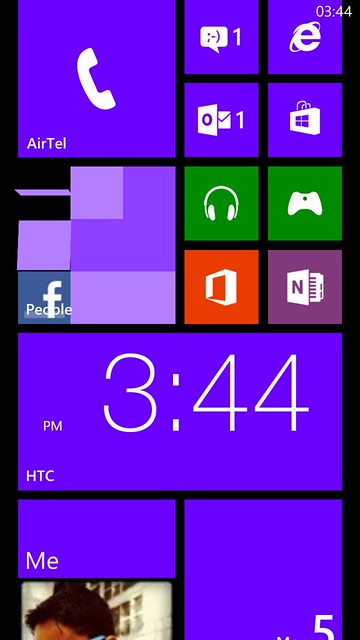
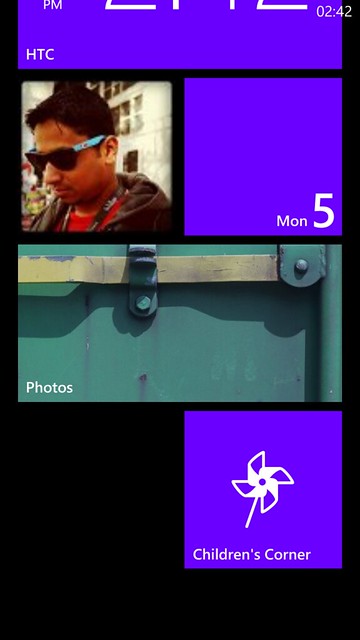
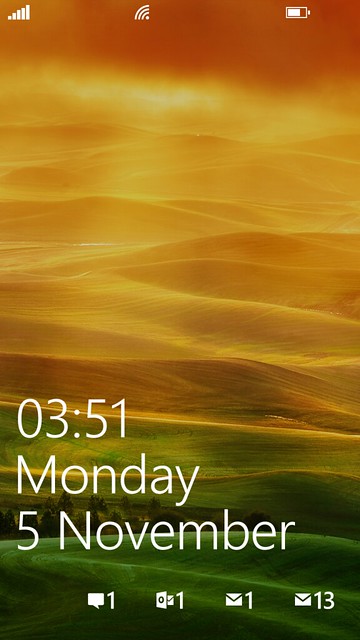
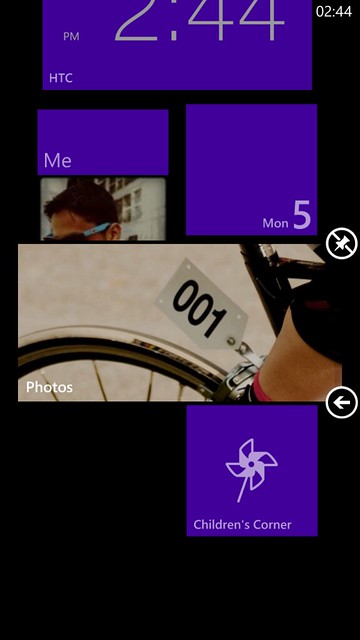



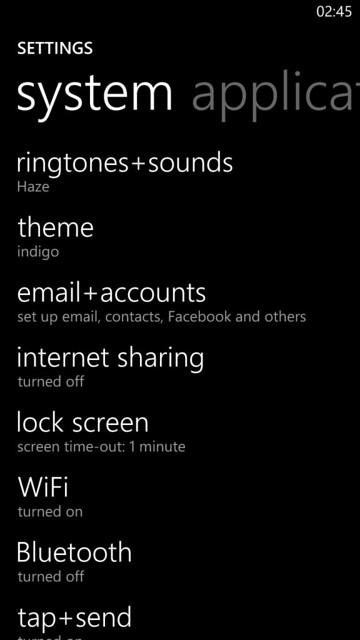
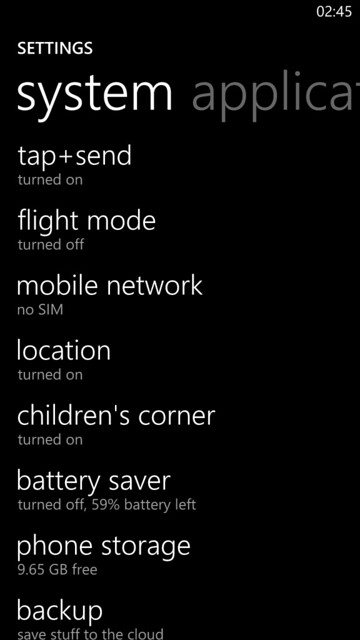
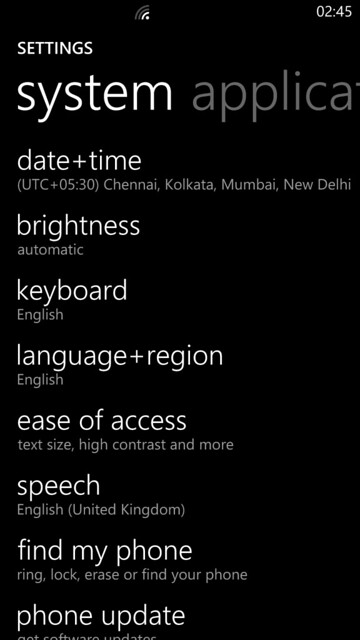
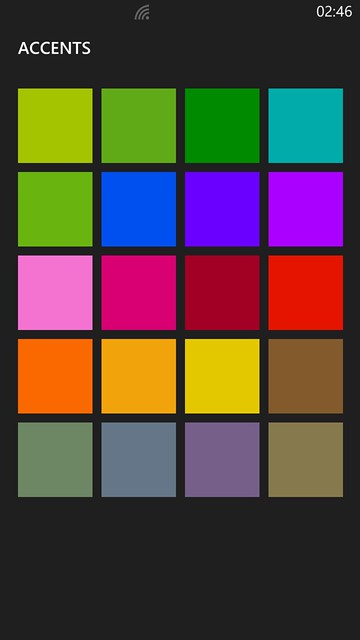
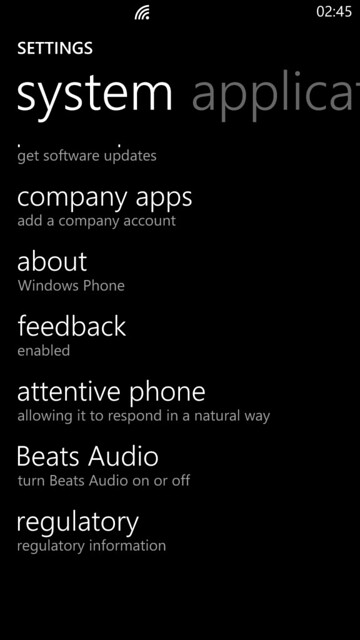
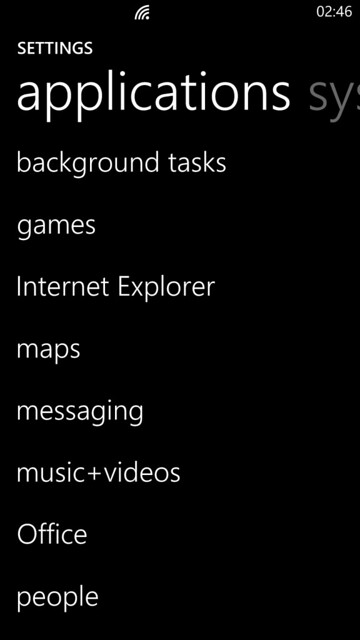
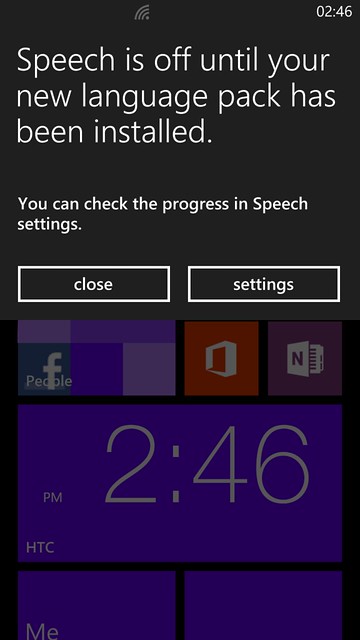
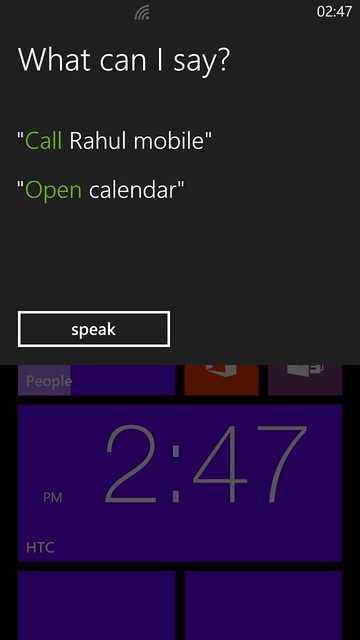
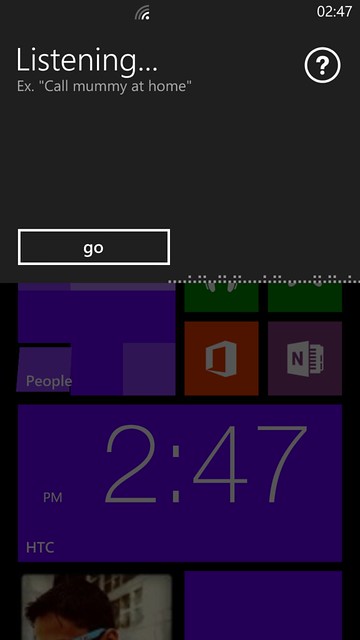

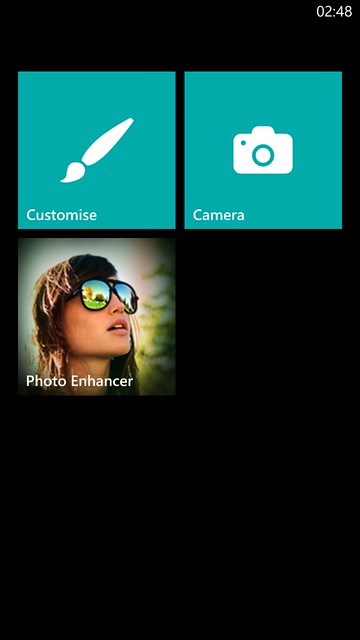
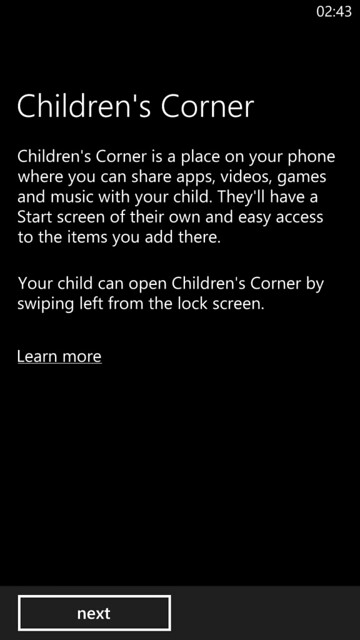
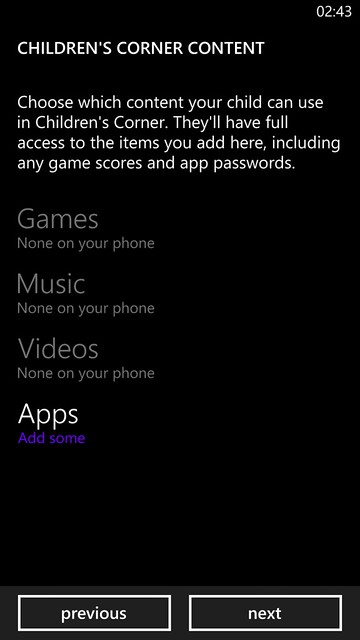
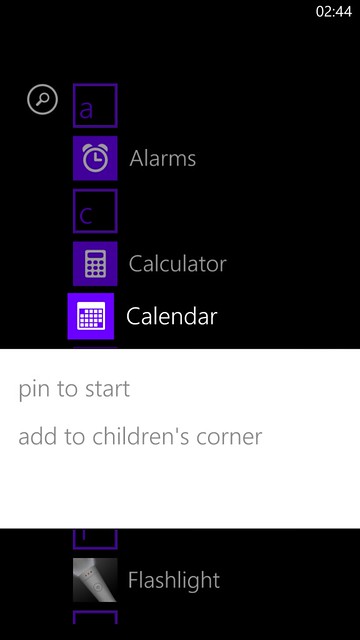
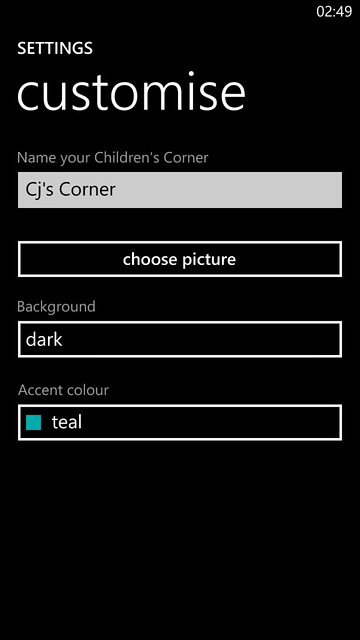

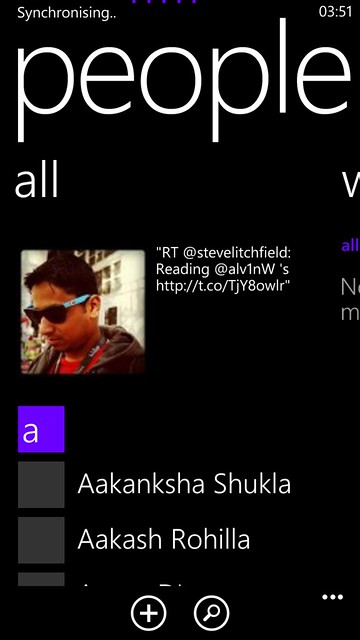
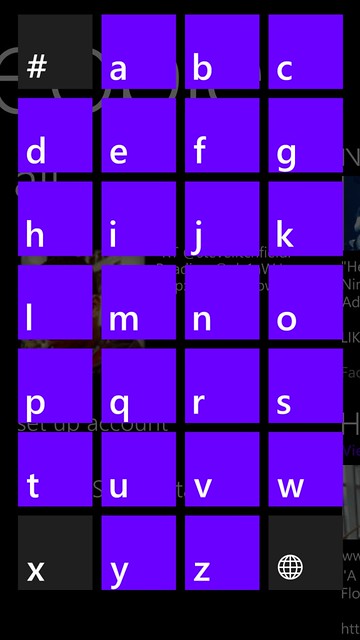
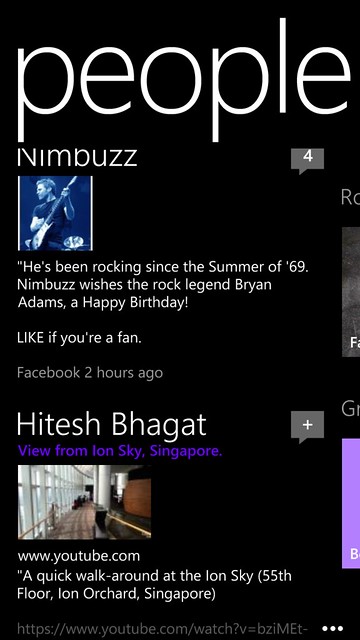
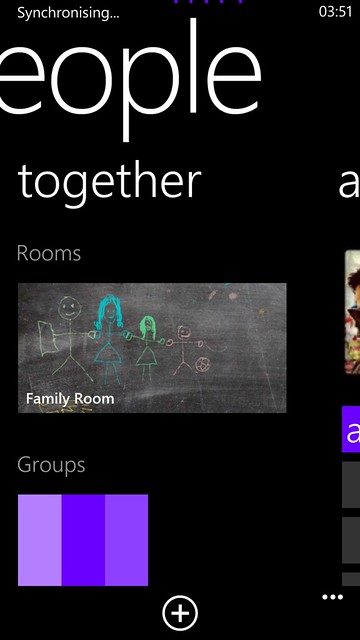
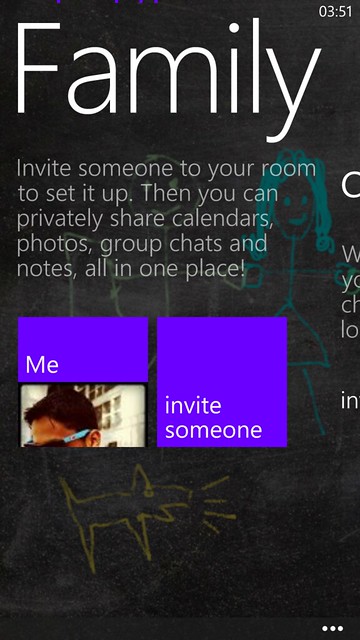
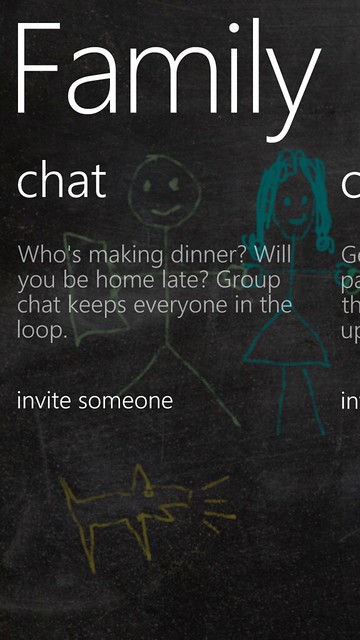
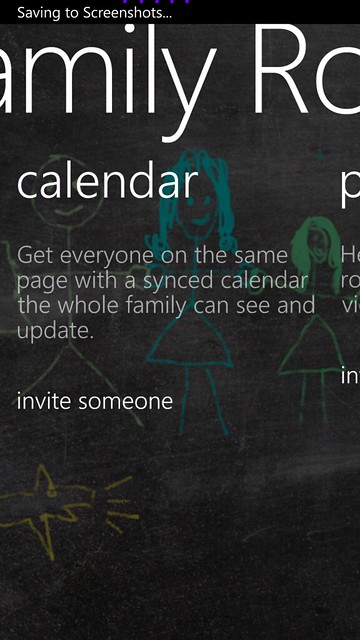
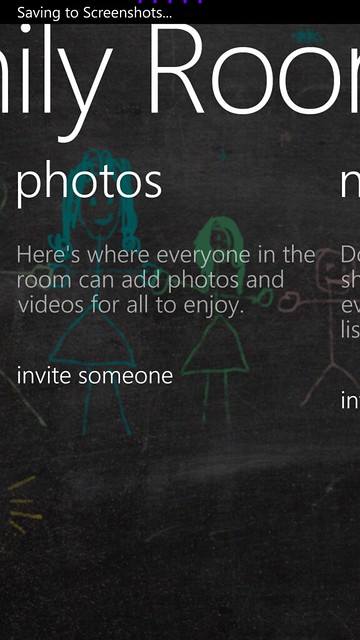
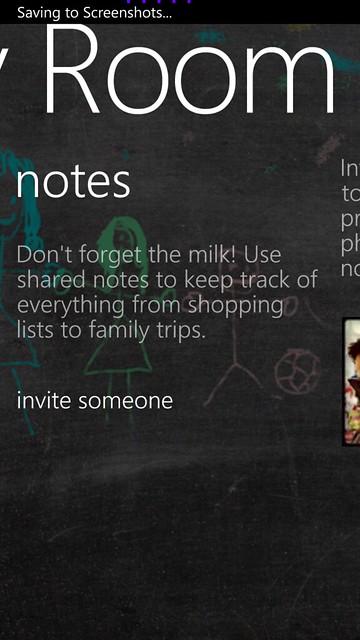
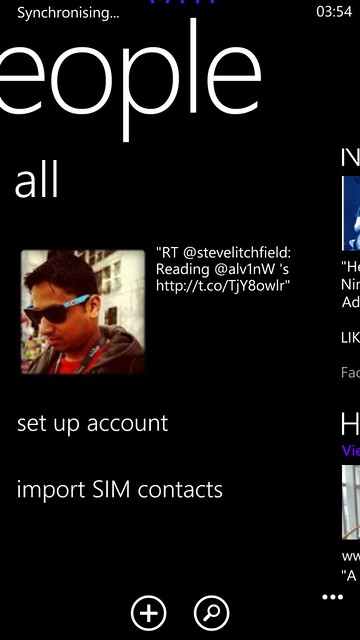
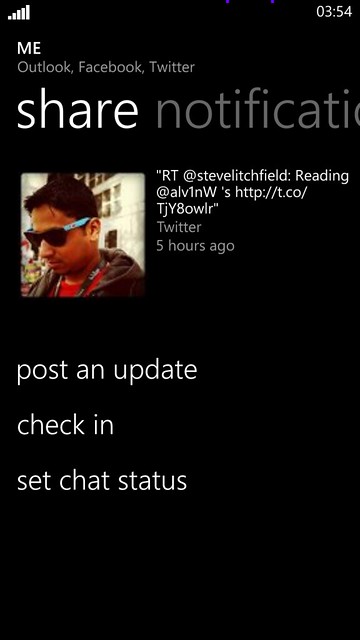
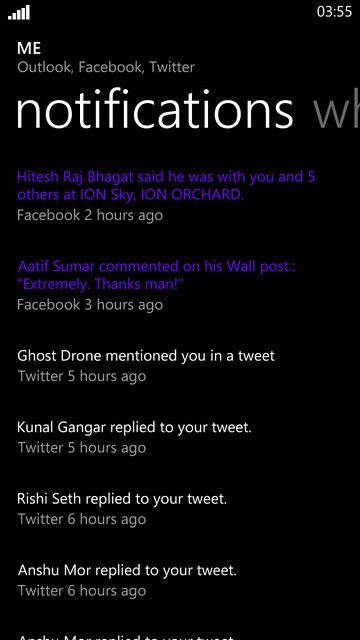
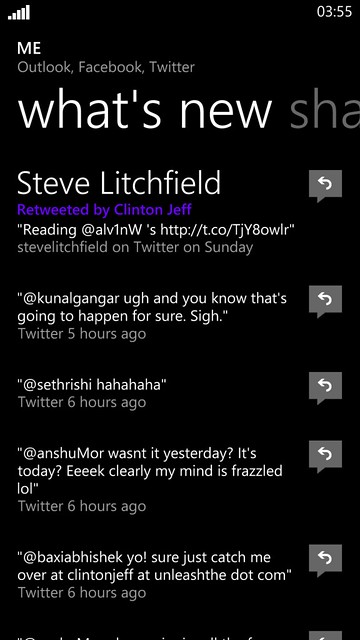
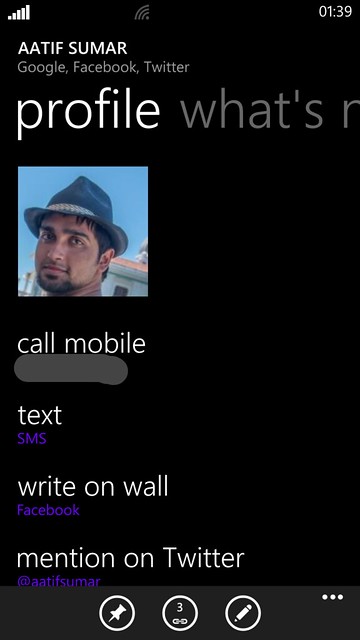
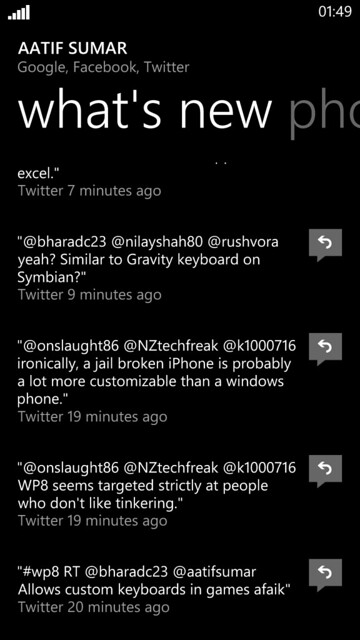
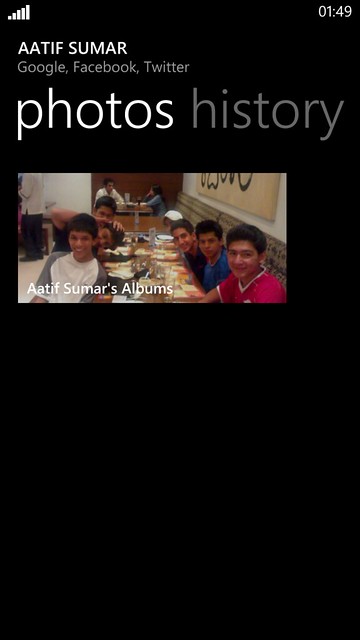
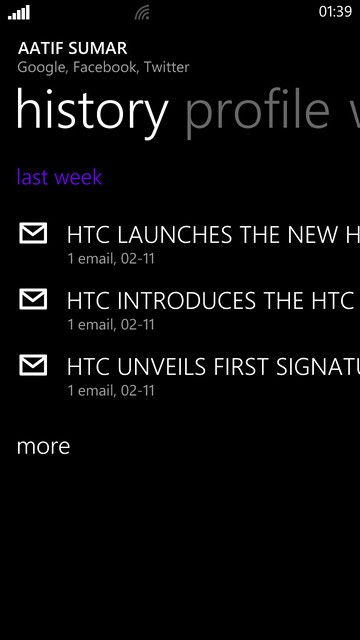
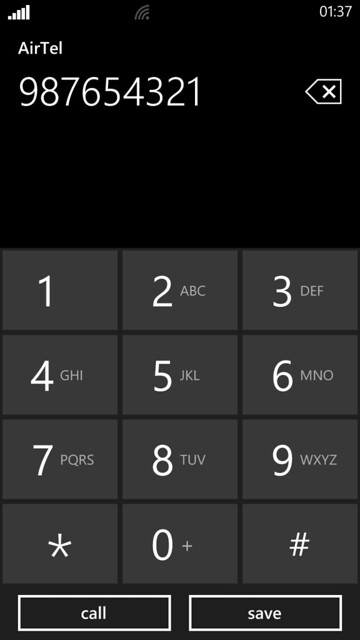
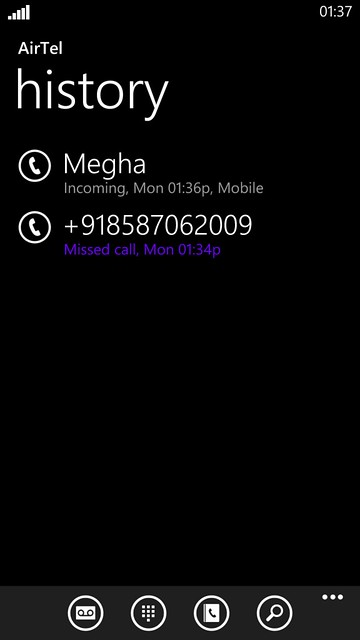
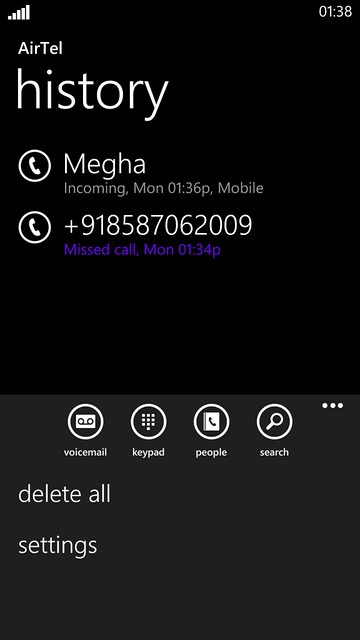
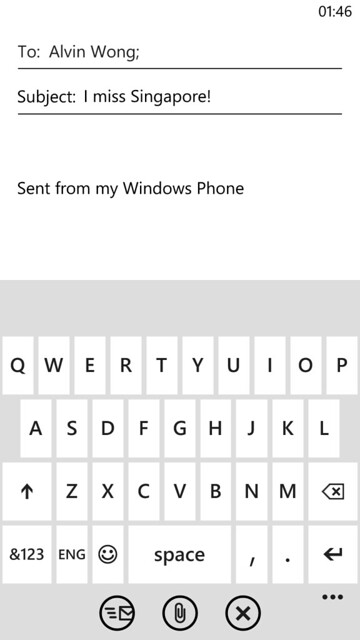
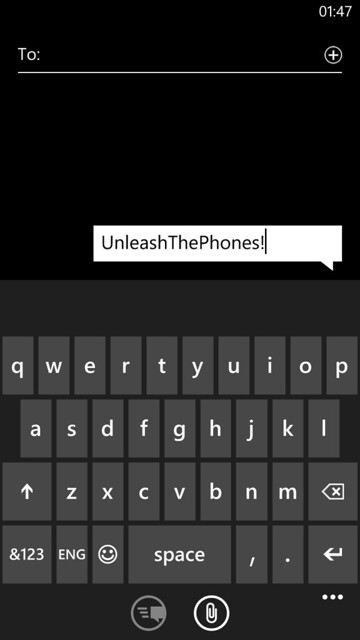
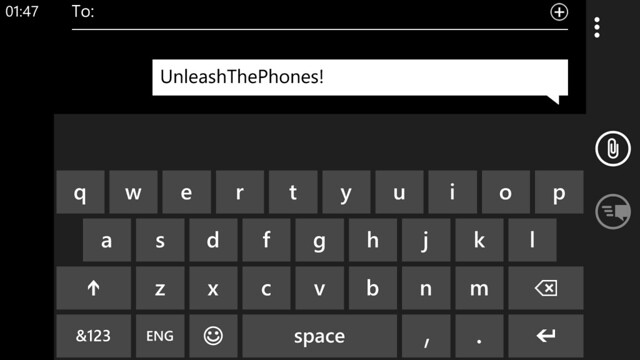
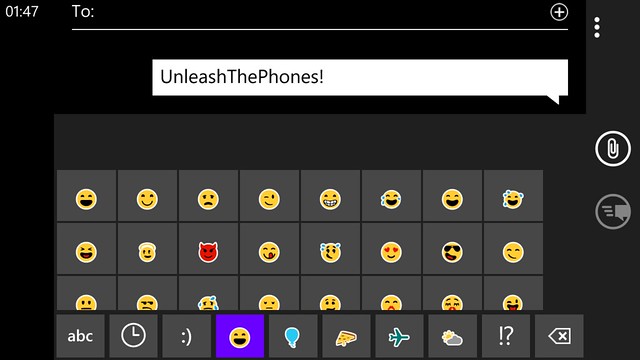
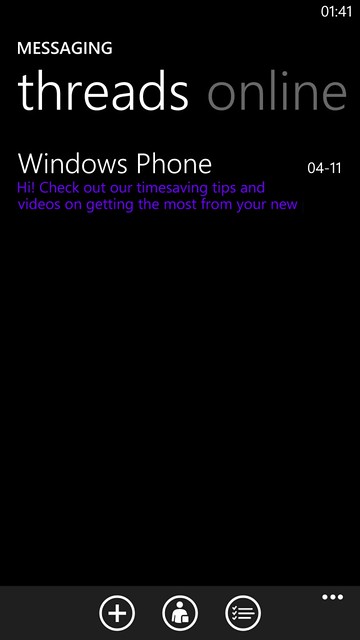
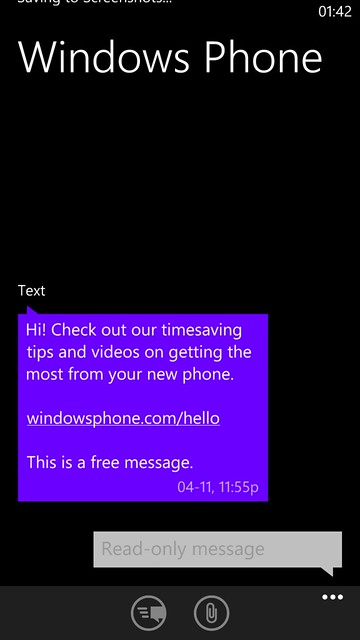
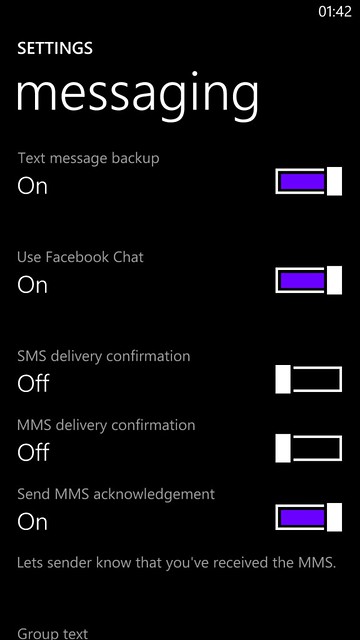
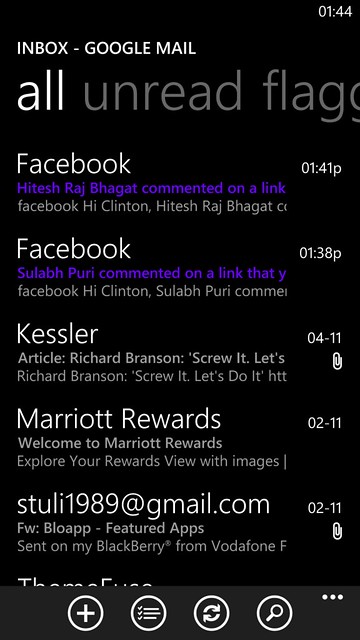
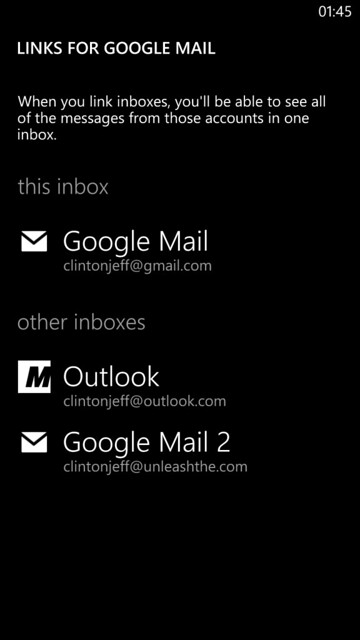
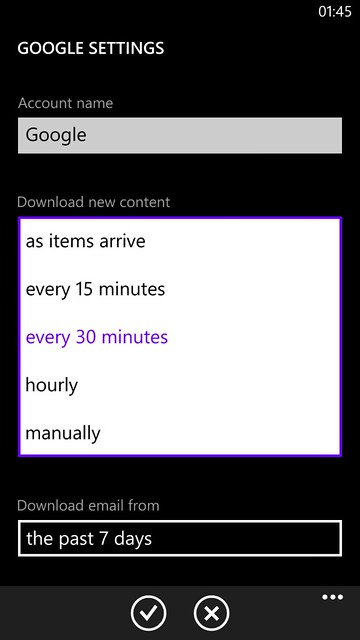
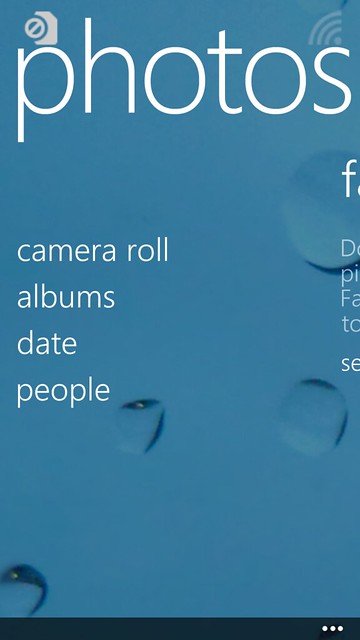

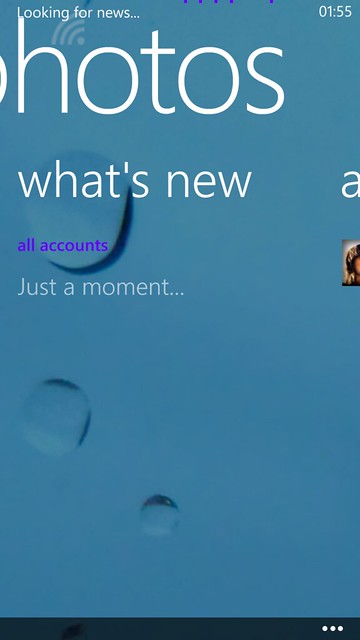
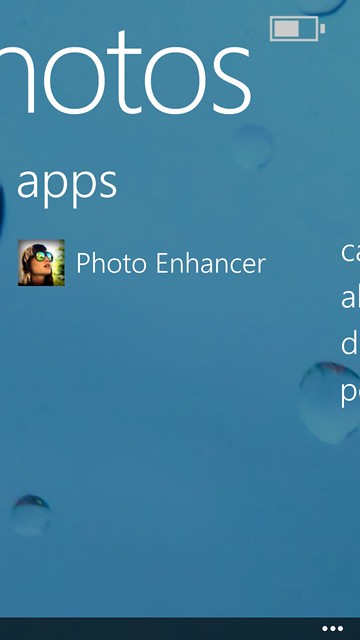
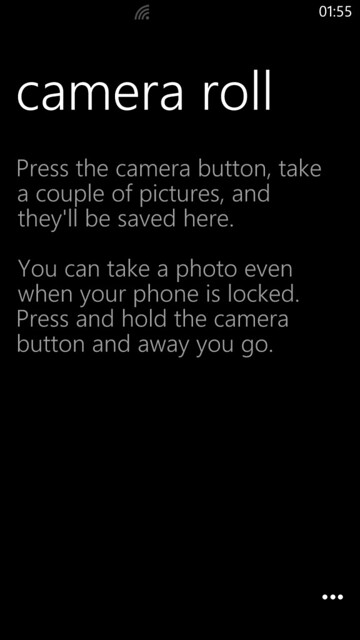
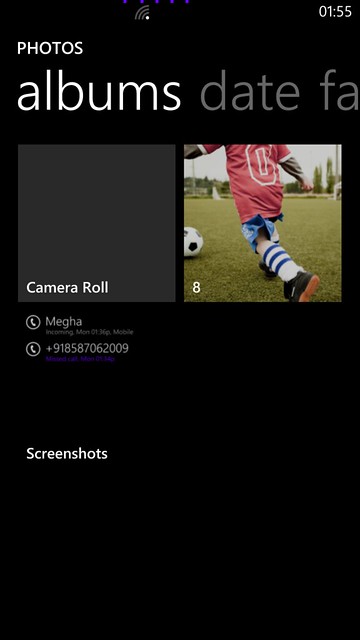
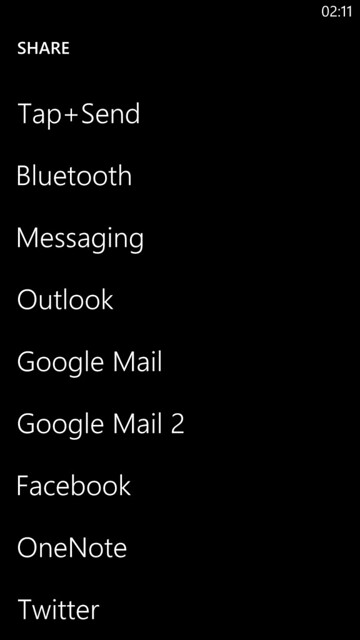
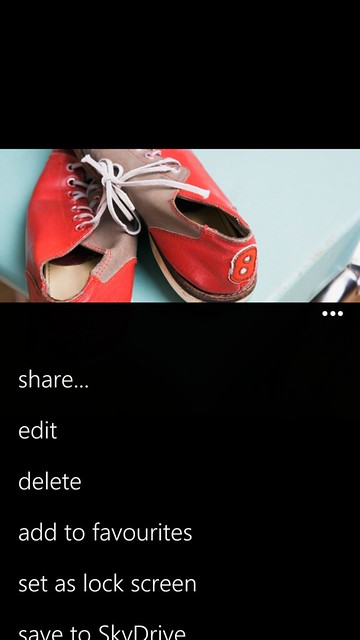
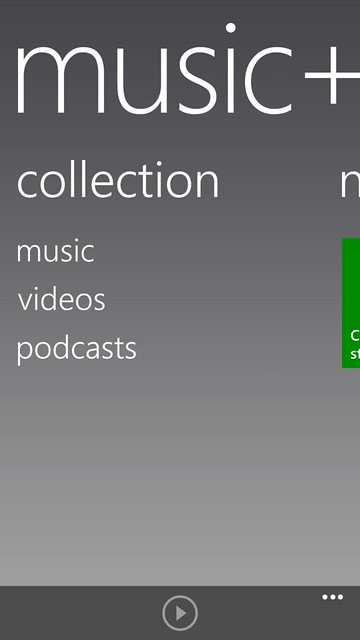
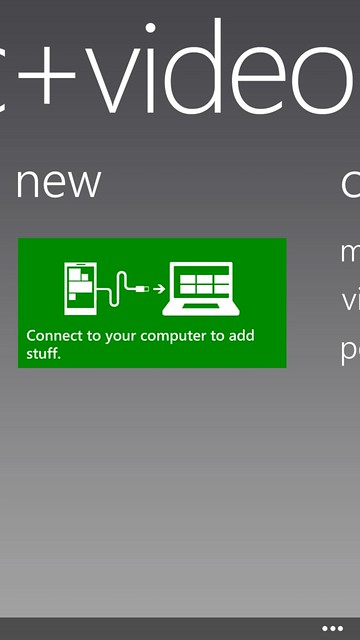
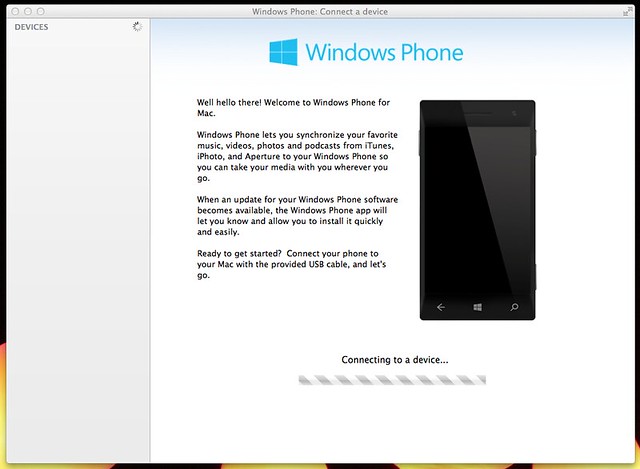
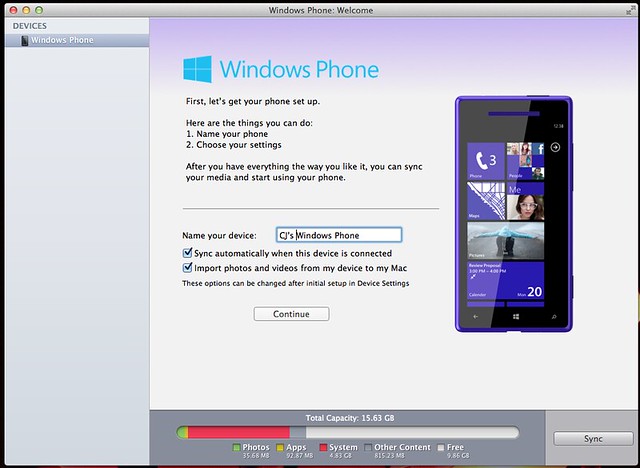
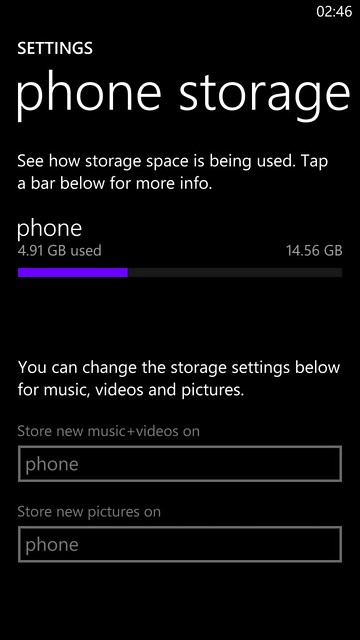
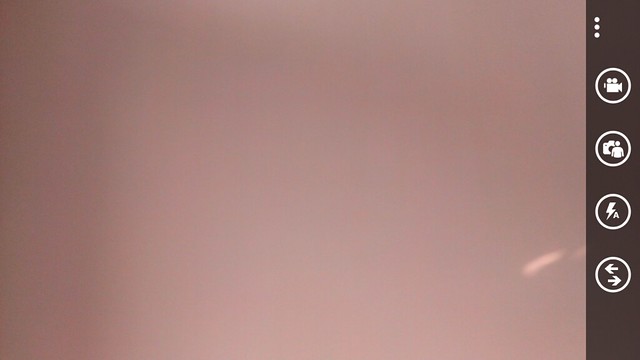
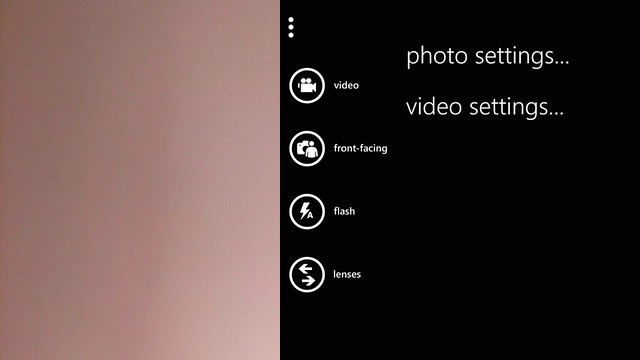
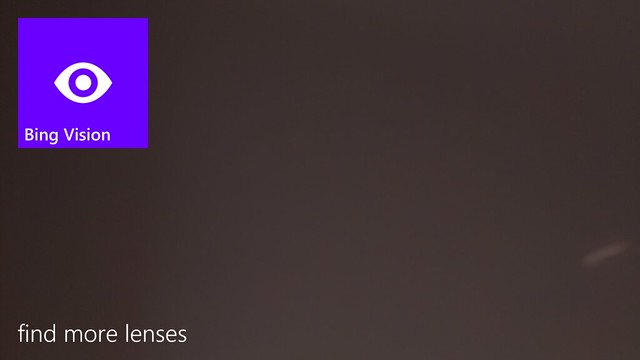
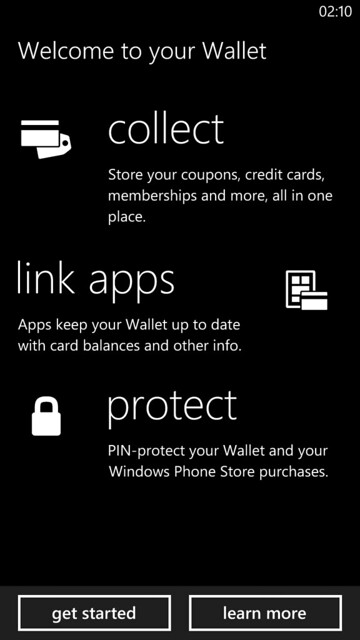
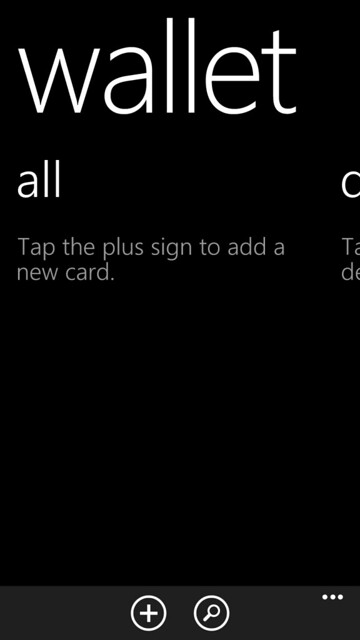
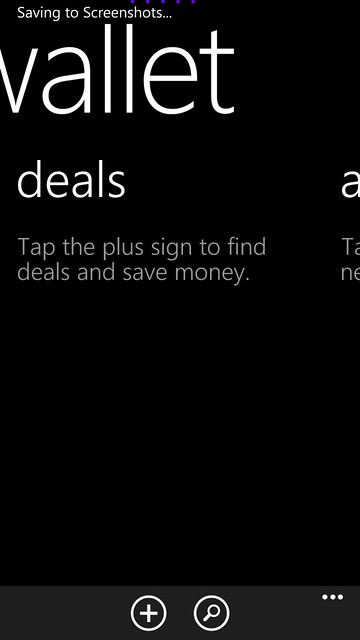
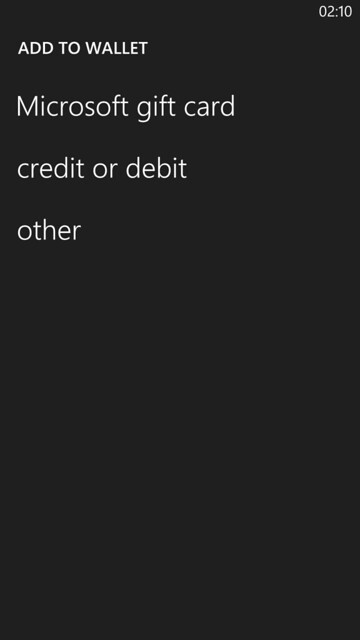
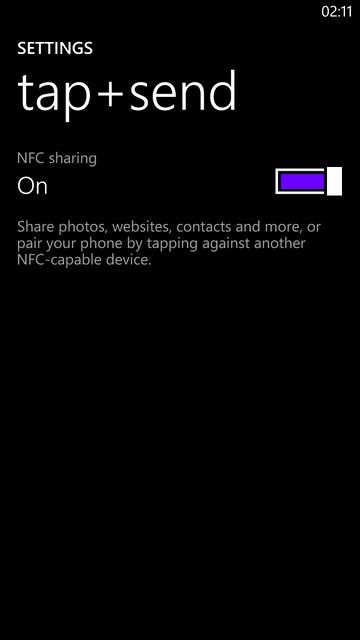
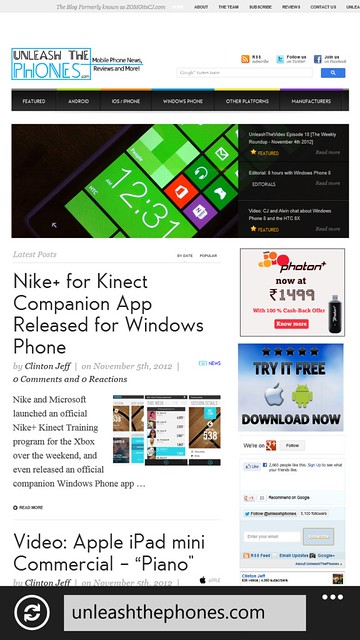


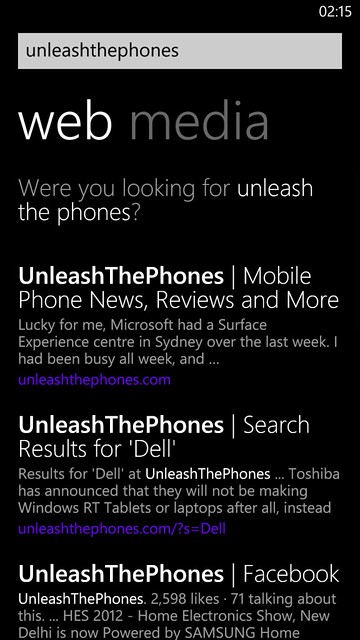
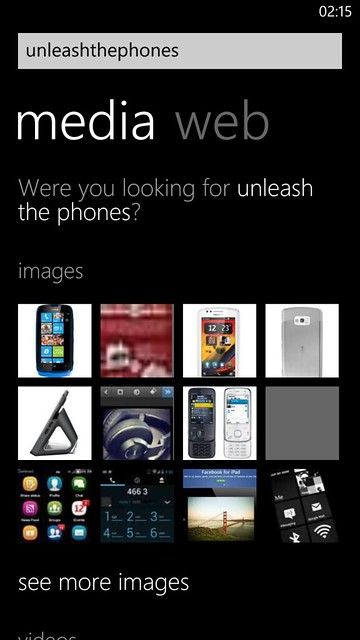
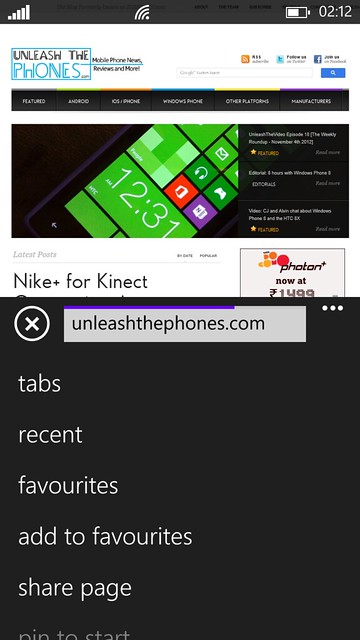
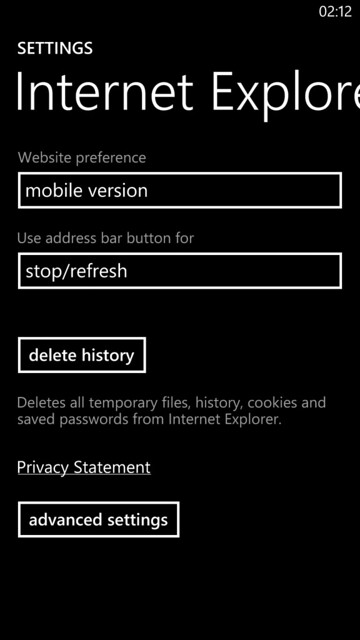
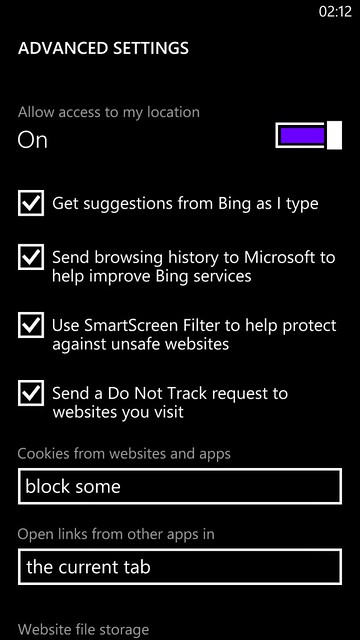
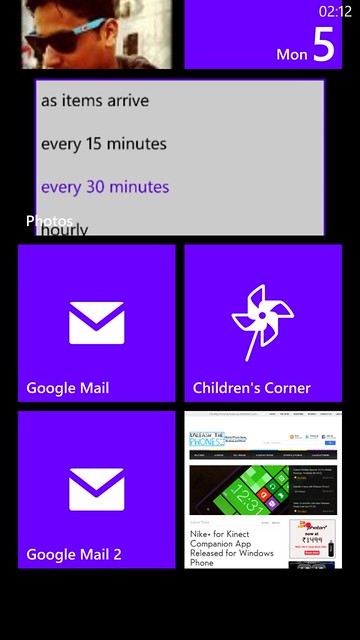
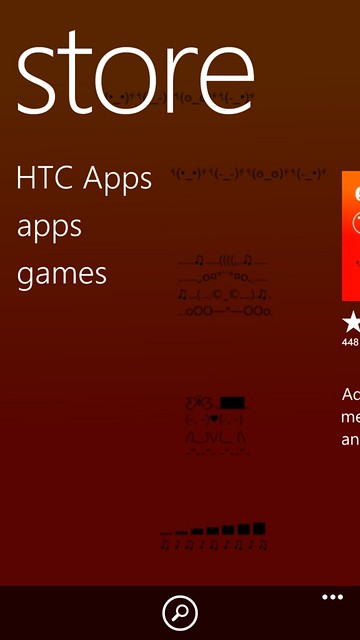
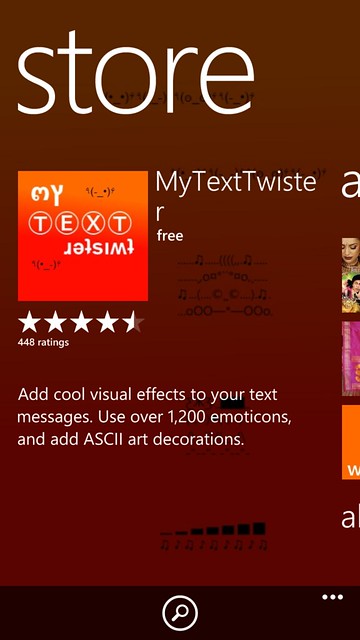
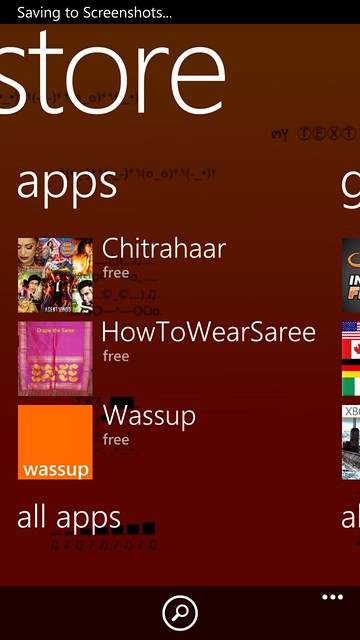
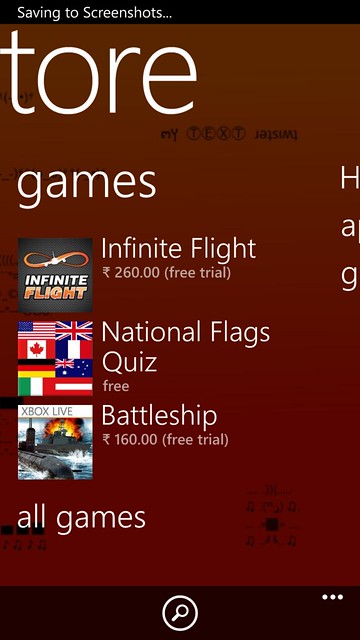
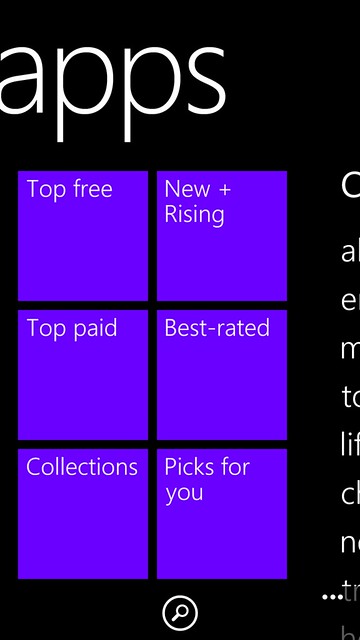
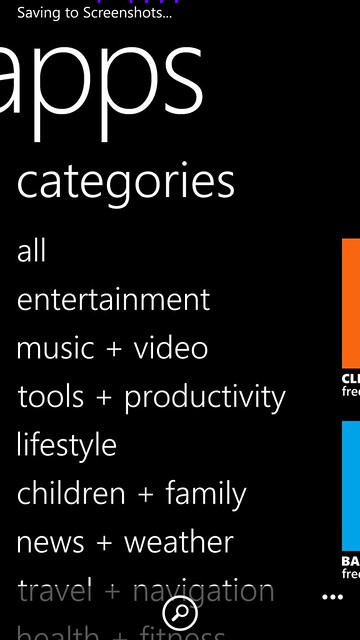
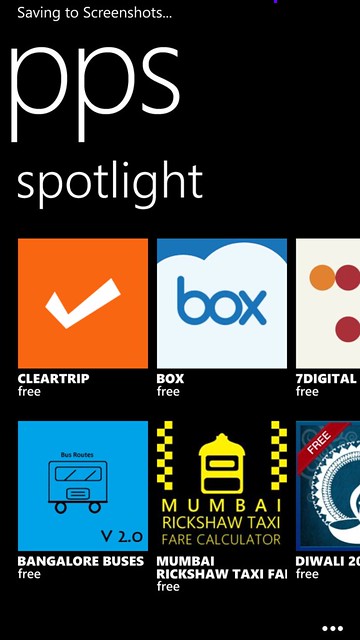
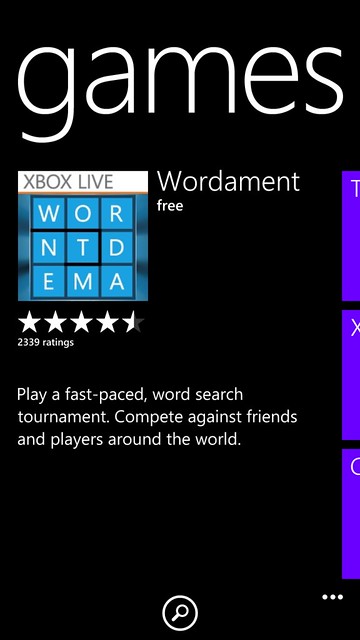
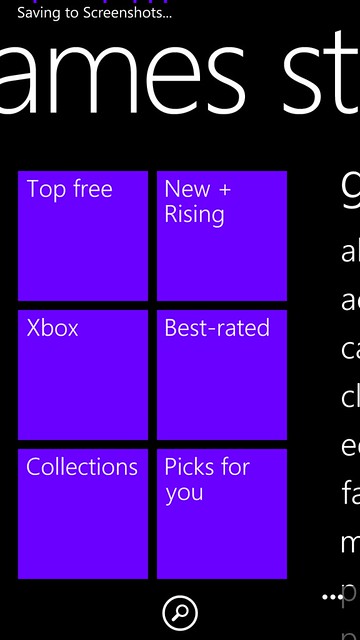
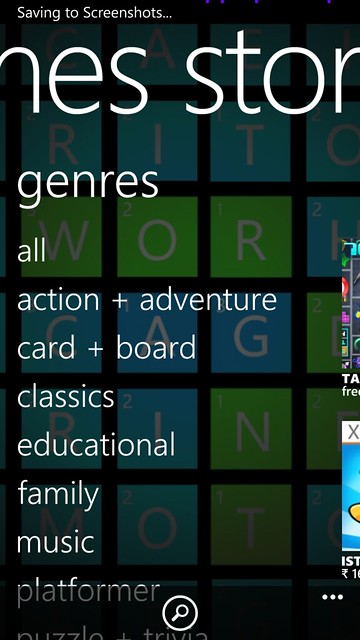
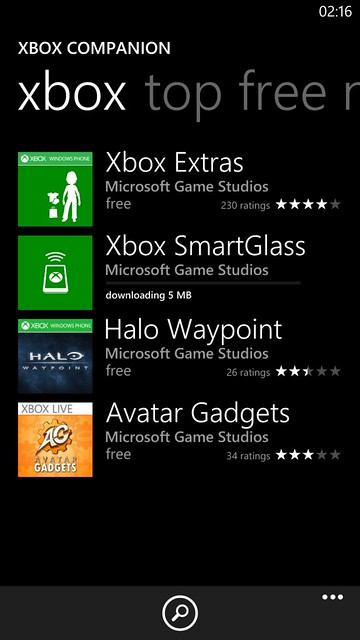
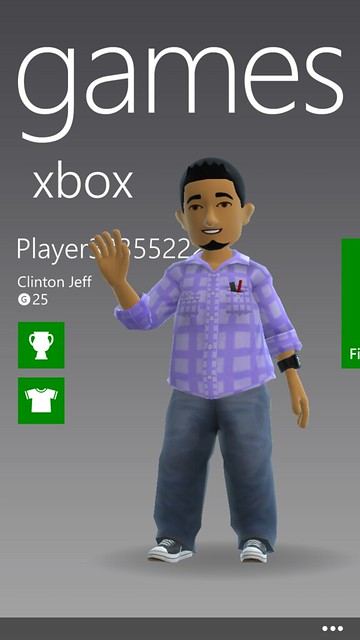
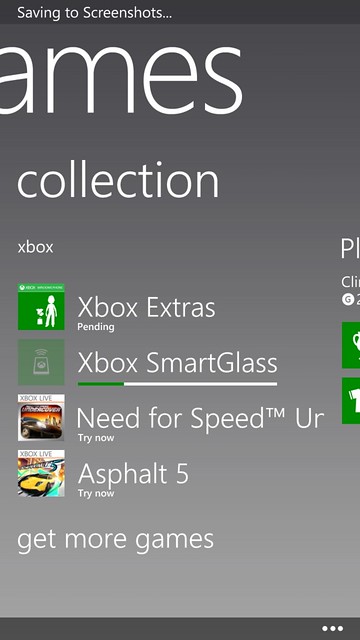
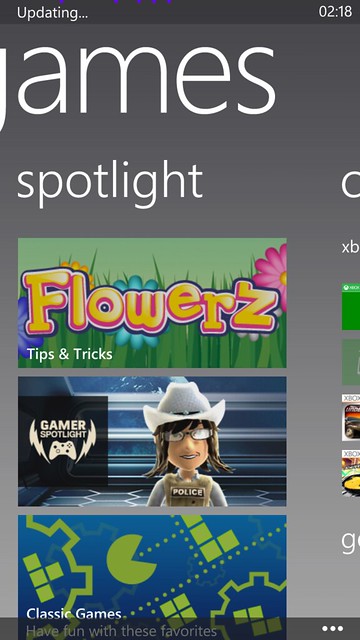
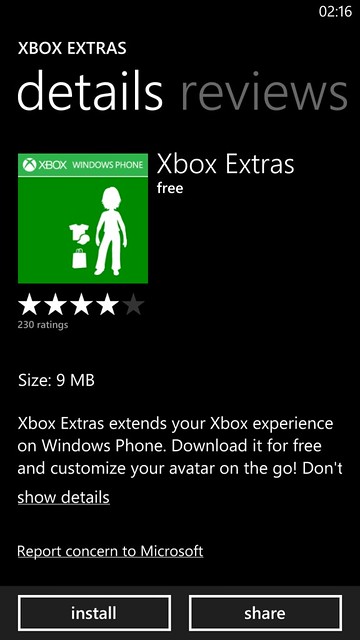
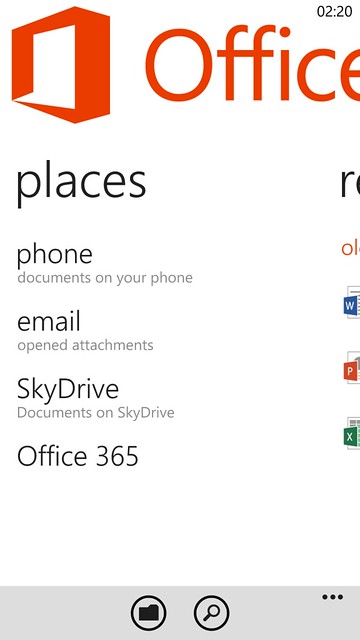
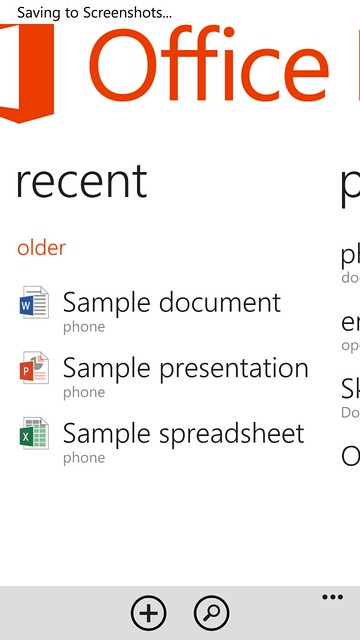
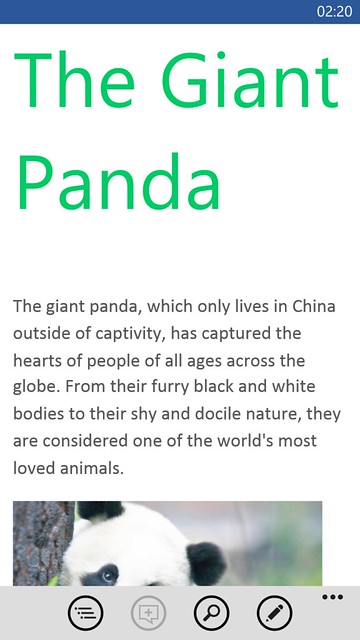
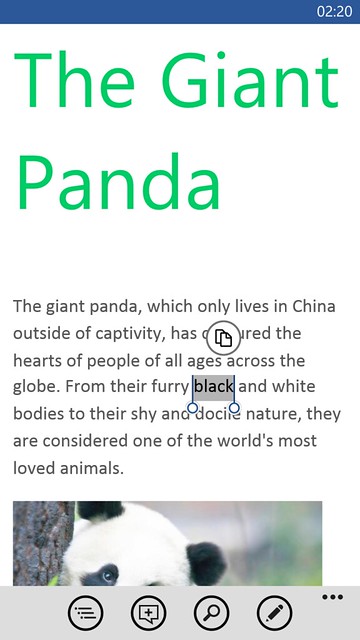
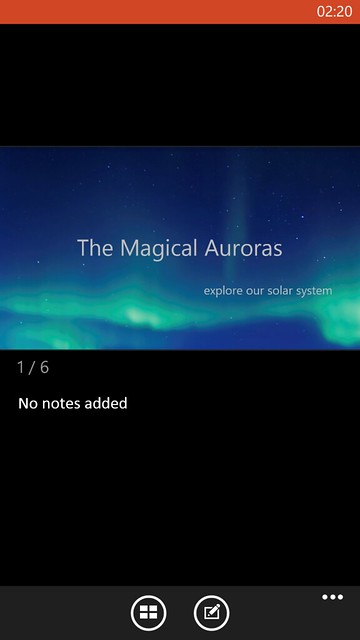
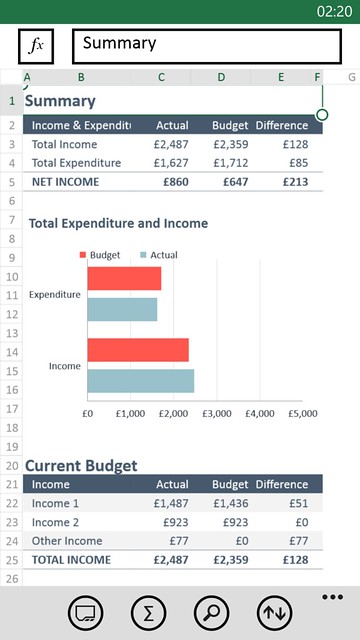

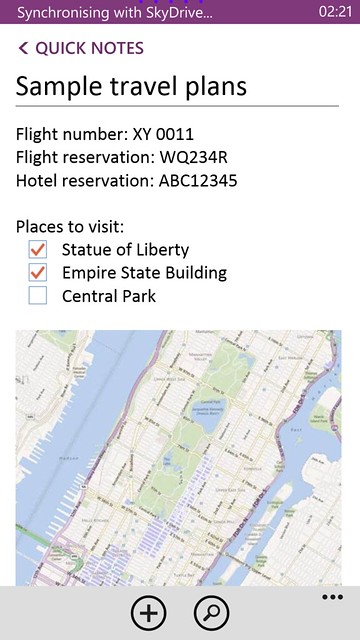

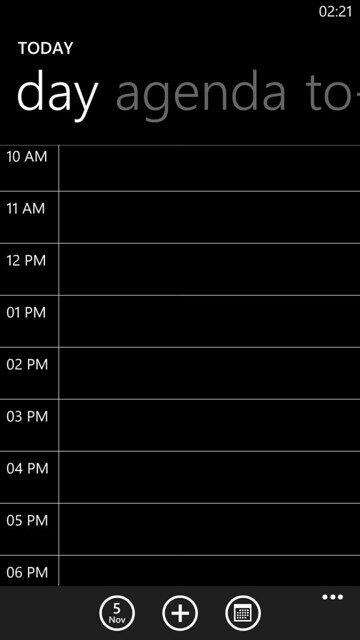
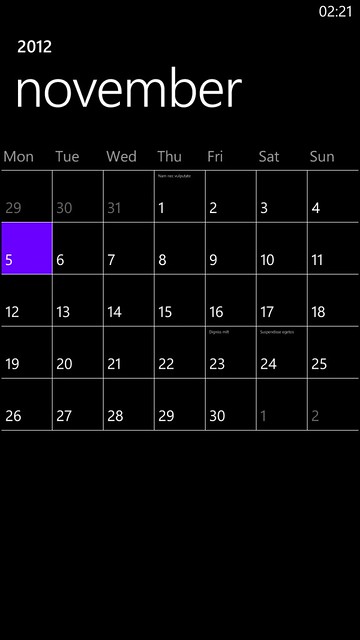
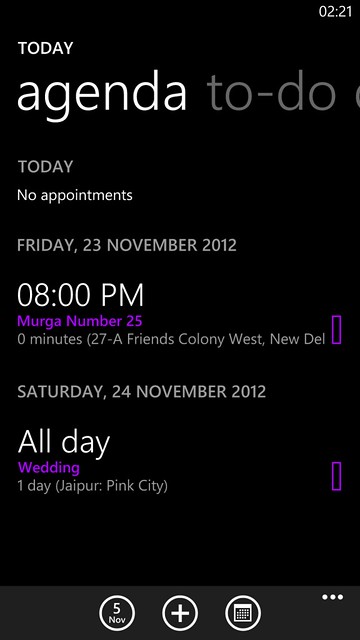
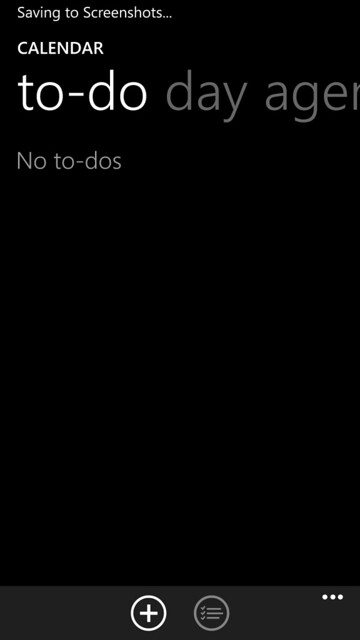
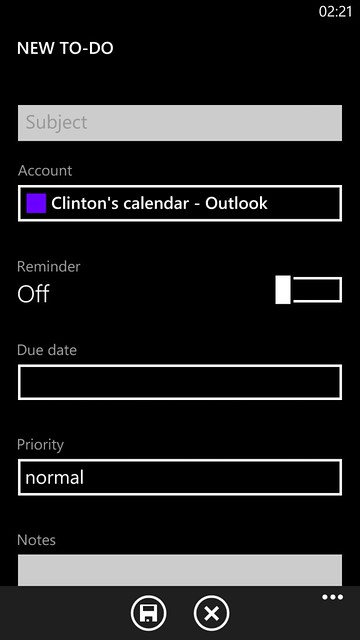
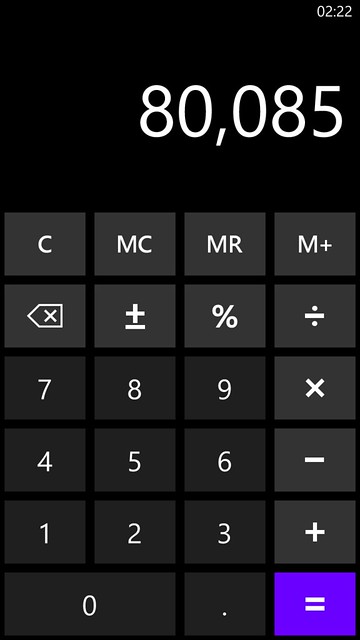
No comments:
Post a Comment